audio-to-waveform
Maintainer: fofr

360
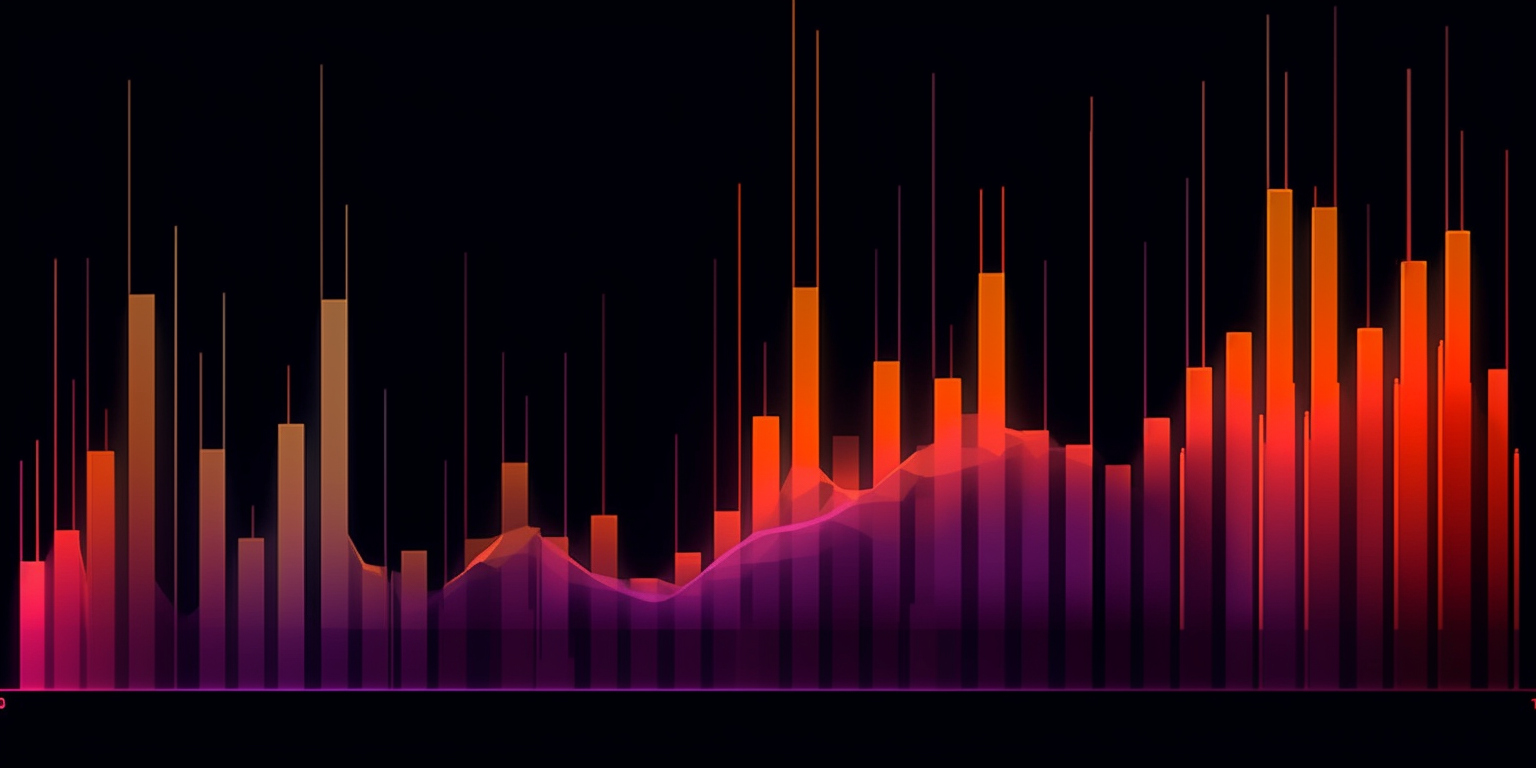
| Property | Value |
|---|---|
| Model Link | View on Replicate |
| API Spec | View on Replicate |
| Github Link | View on Github |
| Paper Link | View on Arxiv |
Get summaries of the top AI models delivered straight to your inbox:
Model overview
The audio-to-waveform model allows you to create a waveform video from an audio file. This is similar to models like the toolkit model, which provides a video toolkit for converting, making GIFs, and extracting audio. The audio-to-waveform model is particularly useful for visualizing audio data in an engaging way.
Model inputs and outputs
The audio-to-waveform model takes an audio file as input and produces a waveform video as output. The input audio file can be in any format, and the model allows you to customize the appearance of the waveform, such as the background color, foreground opacity, bar count, and bar width.
Inputs
- audio: The audio file to create the waveform from
- bg_color: The background color of the waveform (default is #000000)
- fg_alpha: The opacity of the foreground waveform (default is 0.75)
- bar_count: The number of bars in the waveform (default is 100)
- bar_width: The width of the bars in the waveform (default is 0.4)
- bars_color: The color of the waveform bars (default is #ffffff)
- caption_text: The caption text to display in the video (default is empty)
Outputs
- Output: The generated waveform video
Capabilities
The audio-to-waveform model can be used to create visually appealing waveform videos from audio files. This can be useful for creating music visualizations, podcast previews, or other audio-based content.
What can I use it for?
The audio-to-waveform model can be used in a variety of projects, such as:
- Creating music videos or visualizations for songs
- Generating waveform previews for podcasts or audiobooks
- Incorporating waveform graphics into presentations or social media content
- Exploring the visual representation of audio data
Things to try
One interesting thing to try with the audio-to-waveform model is experimenting with different input parameters to create unique waveform styles. For example, you could try adjusting the bar width, bar count, or colors to see how it changes the overall look and feel of the generated video. Additionally, you could explore using the model alongside other tools, such as the toolkit model, to create more complex multimedia projects.
This summary was produced with help from an AI and may contain inaccuracies - check out the links to read the original source documents!
Related Models

frames-to-video

1
The frames-to-video model is a tool developed by fofr that allows you to convert a set of frames into a video. This model is part of a larger toolkit created by fofr that includes other video-related models such as video-to-frames, toolkit, lcm-video2video, audio-to-waveform, and lcm-animation. Model inputs and outputs The frames-to-video model takes in a set of frames, either as a ZIP file or as a list of URLs, and combines them into a video. The user can also specify the frames per second (FPS) of the output video. Inputs Frames Zip**: A ZIP file containing the frames to be combined into a video Frames Urls**: A list of URLs, one per line, pointing to the frames to be combined into a video Fps**: The number of frames per second for the output video (default is 24) Outputs Output**: A URI pointing to the generated video Capabilities The frames-to-video model is a versatile tool that can be used to create videos from a set of individual frames. This can be useful for tasks such as creating animated GIFs, generating time-lapse videos, or processing video data in a more modular way. What can I use it for? The frames-to-video model can be used in a variety of applications, such as: Creating animated GIFs or short videos from a series of images Generating time-lapse videos from a sequence of photos Processing video data in a more flexible and modular way, by first breaking it down into individual frames Companies could potentially monetize this model by offering video creation and processing services to their customers, or by integrating it into their own video-based products and services. Things to try One interesting thing to try with the frames-to-video model is to experiment with different frame rates. By adjusting the FPS parameter, you can create videos with different pacing and visual effects, from slow-motion to high-speed. You could also try combining the frames-to-video model with other video-related models in the toolkit, such as video-to-frames or toolkit, to create more complex video processing pipelines.
Updated Invalid Date

toolkit

2
The toolkit model is a versatile video processing tool created by Replicate developer fofr. It can perform a variety of common video tasks, such as converting videos to MP4 format, creating GIFs from videos, extracting audio from videos, and converting a folder of frames into a video or GIF. This model is a helpful CPU-based tool that wraps common FFmpeg tasks, making it easy to perform common video manipulations. It can be particularly useful for tasks like creating web content, making video assets for social media, or preparing video files for further editing. The toolkit model complements other video-focused models created by fofr, like the sticker-maker, face-to-many, and become-image models. Model inputs and outputs The toolkit model accepts a variety of input files, including videos, GIFs, and zipped folders of frames. Users can specify the desired task, such as converting to MP4, creating a GIF, or extracting audio. They can also adjust the frames per second (FPS) of the output, with the default setting keeping the original FPS or using 12 FPS for GIFs. Inputs Task**: The specific operation to perform, such as converting to MP4, creating a GIF, or extracting audio Input File**: The video, GIF, or zipped folder of frames to be processed FPS**: The frames per second for the output (0 keeps the original FPS, or defaults to 12 FPS for GIFs) Outputs The processed video or audio file, returned as a URI Capabilities The toolkit model can handle a wide range of common video tasks, making it a versatile tool for content creators and video editors. It can convert videos to MP4 format, create GIFs from videos, extract audio from videos, and even convert a zipped folder of frames into a video or GIF. This allows users to quickly and easily prepare video assets for a variety of purposes, from social media content to video editing projects. What can I use it for? The toolkit model is well-suited for a variety of video-related tasks. Content creators can use it to convert video files for easy sharing on social media platforms or websites. Video editors can leverage it to extract audio from footage or convert a series of images into a video or GIF. Businesses may find it useful for preparing video assets for marketing campaigns or client presentations. The model's ability to handle common video manipulations in a straightforward manner makes it a valuable tool for a wide range of video-centric workflows. Things to try One interesting use case for the toolkit model is processing a zipped folder of frames into a video or GIF. This could be useful for animators or designers who need to create short animated sequences from a series of individual images. The model's flexibility in handling different input formats and output specifications makes it a versatile tool for a variety of video-related projects.
Updated Invalid Date

video-to-frames

10
The video-to-frames model is a small CPU-based model created by fofr that allows you to split a video into individual frames. This model can be useful for a variety of video processing tasks, such as creating GIFs, extracting audio, and more. Similar models created by fofr include toolkit, lcm-video2video, lcm-animation, audio-to-waveform, and face-to-many. Model inputs and outputs The video-to-frames model takes a video file as input and allows you to specify the frames per second (FPS) to extract from the video. Alternatively, you can choose to extract all frames from the video, which can be slow for longer videos. Inputs Video**: The video file to split into frames Fps**: The number of frames per second to extract (default is 1) Extract All Frames**: A boolean option to extract every frame of the video, ignoring the FPS setting Outputs An array of image URLs representing the extracted frames from the video Capabilities The video-to-frames model is a simple yet powerful tool for video processing. It can be used to create frame-by-frame animations, extract individual frames for analysis or editing, or even generate waveform videos from audio. What can I use it for? The video-to-frames model can be used in a variety of video-related projects. For example, you could use it to create GIFs from videos, extract specific frames for analysis, or even generate frame-by-frame animations. The model's ability to handle both frame extraction and full-frame export makes it a versatile tool for video processing tasks. Things to try One interesting thing to try with the video-to-frames model is to experiment with different FPS settings. By adjusting the FPS, you can control the level of detail and smoothness in your extracted frames, allowing you to find the right balance for your specific use case. Additionally, you could try extracting all frames from a video and then using them to create a slow-motion effect or other creative video effects.
Updated Invalid Date

video-morpher

3
The video-morpher model is a powerful AI tool that can generate videos by morphing between four different subject images. This model is built upon the excellent ComfyUI workflow by ipiv, which explores the use of AnimateDiff and Latent Consistency Models (LCMs) for video generation. The video-morpher model allows you to apply an optional style to the entire video, giving you the ability to create unique and visually striking content. The video-morpher model is similar to other models created by the maintainer, fofr, such as frames-to-video, video-to-frames, lcm-video2video, face-to-many, and style-transfer. These models explore various aspects of video and image manipulation, providing users with a diverse set of tools to work with. Model inputs and outputs The video-morpher model takes a variety of inputs, allowing you to customize the generated video. These inputs include the mode (small, medium, upscaled, or upscaled-and-interpolated), a seed for reproducibility, a prompt, a checkpoint, a style image, the aspect ratio of the video, and the strength of the style application. You can also choose to use Controlnet for geometric guidance and provide up to four subject images to morph between. Inputs Mode**: Determines the quality and duration of the generated video, ranging from a quick experimental video to a high-quality, upscaled, and interpolated version. Seed**: Sets a seed for reproducibility, allowing you to generate the same video multiple times. Prompt**: A short text prompt that has a small effect on the generated video, with the subject images being the primary driver of the content. Checkpoint**: The AI model checkpoint to use for the video generation. Style Image**: An optional image that will be used to apply a specific style to the entire video. Aspect Ratio**: The aspect ratio of the output video. Style Strength**: The strength of the style application, ranging from 0 (no style) to 2 (maximum style). Use Controlnet**: A boolean flag to enable the use of Controlnet for geometric guidance during the video generation. Negative Prompt**: Text describing what you do not want to see in the generated video. Subject Images 1-4**: The four subject images that will be morphed together to create the video. Outputs The generated video file. Capabilities The video-morpher model is capable of generating unique and visually striking videos by morphing between four different subject images. You can apply a specific style to the entire video, allowing you to create content with a distinct aesthetic. The model's ability to generate videos at different quality levels and durations, from quick experiments to high-quality, upscaled, and interpolated versions, makes it a versatile tool for a wide range of applications. What can I use it for? The video-morpher model can be used for a variety of creative and experimental projects. You could use it to create abstract or surreal video art, generate unique content for social media, or even explore the possibilities of video generation for commercial applications. The ability to apply a specific style to the video could be particularly useful for branding or marketing purposes, allowing you to create cohesive and visually consistent content. Things to try One interesting thing to try with the video-morpher model is to experiment with different subject images and style choices. You could try morphing between images of people, animals, or abstract shapes, and see how the resulting videos vary in terms of content and aesthetic. Additionally, you could explore the use of Controlnet for geometric guidance, and observe how this affects the final output. Another idea is to try generating videos with different aspect ratios, such as square or wide-screen formats, to see how this impacts the visual composition and storytelling. You could also play with the style strength parameter to create videos with varying degrees of stylization, from subtle to highly abstract. Overall, the video-morpher model provides a versatile and powerful tool for video generation, allowing you to explore the creative possibilities of AI-driven content creation.
Updated Invalid Date